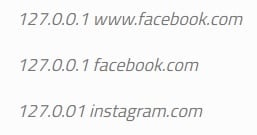Steps to Block Websites on Windows 10
Method #1: Block Websites by Editing the Host File
It is one of the simplest ways to block any website on your PC follow the steps for your respective computer to block the websites. For Windows 2003/XP/Vista/7/8 and Windows 10, the host file path is: For the Apple Mac OS X, the host file path is at: Once you open the file, edit the file using any text editor. You can use Notepad editor and at the end of the file, enter the URLs that you want to block with their respective IP addresses as shown in the image above. These will be blocked once you are done editing.
Method #2: Block Websites by Using ‘Block Site’ Chrome Extension
Also Read: Top 5 Best Web Browsers in 2020
Download and Install ‘Block Site’ chrome extension on your chrome browser.
Right click on the Block site icon and select ‘Options’
Add the webpages that you want to block.
If you want to unblock any blocked site, then right-click on the Block site icon and select ‘Options’. Click on the ‘-‘ button to remove the webpages that you want to unblock.
Method #3: Block Websites by Using HT Employee Monitor
Download and Install the software on your PC.Launch the software and then click on Website Blocking.
Block social media websites by choosing them from the Social Networks category. You can block a certain site by adding its URL to the Blacklist section.
That’s it! You can use these methods now and block the websites which distract you. Read more:
How to Check Graphics Card Details in Windows 10?How to Write Protect USB Drive in Windows 10?How to Enable the Photo Viewer in Windows 10