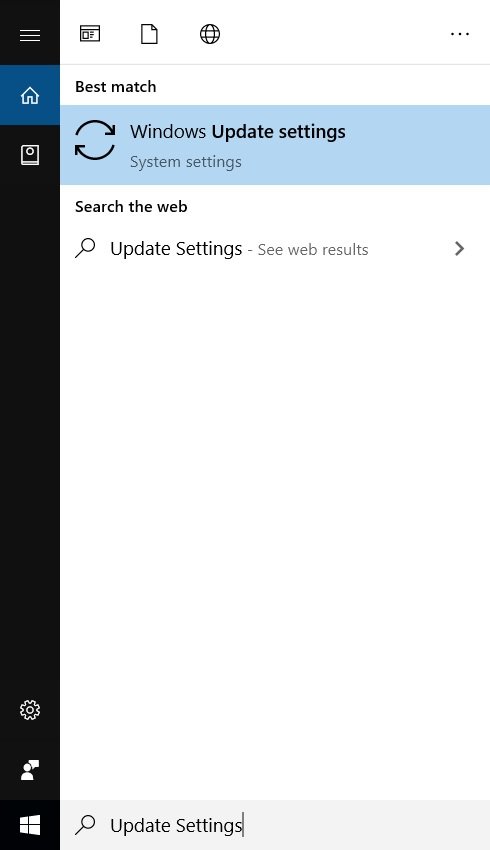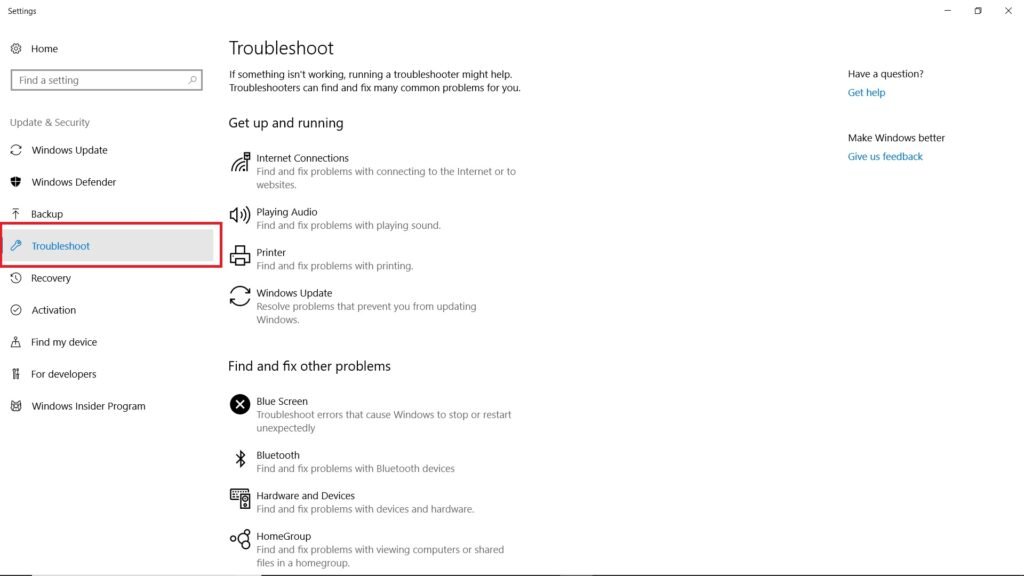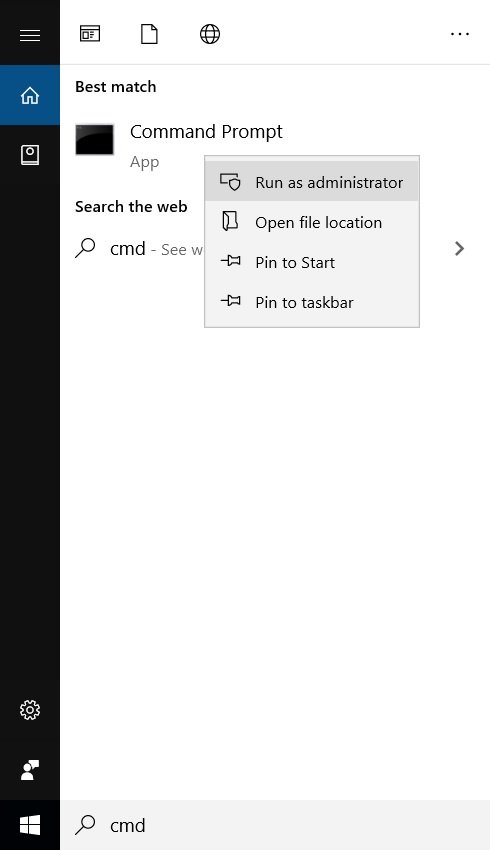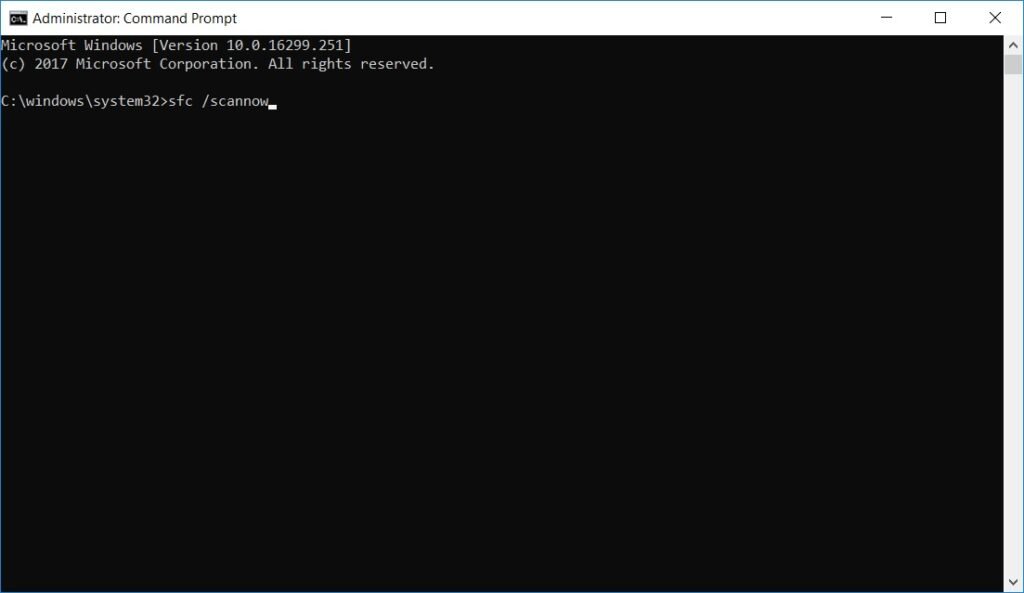This error generally occurs when a user doesn’t have the required files or permissions to adjust the settings for Windows updates and as a result, the process of Windows update is aborted, or another reason could be something wrong with your hard disk, it can be anything like a bad sector where the Windows update files are stored and that is why they get corrupted. This causes a lot of problems. Some of the problems that one faces are the slow performance of the system, abrupt restart, weird crashes (Blue Screen of Death -BSOD). Also Read: How to Fix Slow Windows 10 Performance Issues In this article, we are going to discuss some of the methods that one can use to fix 0x80070005 error in Windows 10. So, follow all the steps and methods:
Fix 0x80070005 Error in Windows 10
Creating a Backup
It is always recommended that you create a backup for all of your important files in case you are facing this error. In general, too, having a backup of important files is always good.
Checking Disk Space
One the very basic things, Windows updates require a good amount of free space and that is why you should always keep enough storage space. Keep your system clean, keep entertainment data in external storage. Also keep the C: disk which is where the Windows files are generally stored clean.
Windows Update Trouble-shooter
Step 1: Go to Windows search bar and type “Update Settings”. Step 2: From the left side, click on ‘Troubleshoot’. Step 3: Run the trouble shooter and complete all the steps by granting permissions. Follow the Troubleshoot wizard and you should be good.
Using Command Prompt
Step 1: Go to Windows search bar and type “cmd’, right-click on it to Run as administrator. Step 2: Type the following command, and press enter. Let the process complete, after successful completion, restart your system and it should fix the problem.
Scan for Malware or Virus
Malware or viruses can also be one of the reasons that cause this error. Use the in-built Windows Defender to run a scan and check for malware. You can also use third-party software. After running the scan, just restart your PC. So, these were some of the methods that you can try to fix 0x80070005 error in Windows 10. Do try these methods and let us know in the comments. Are you facing any other problems and issues with Windows 10? Then there is nothing to worry about, we have an article dedicated to Windows 10’s issues and guides, visit Windows 10 Troubleshooting Guide, moreover, you can search the error in your site’s search bar, you will get the desired solution. I hope you would like this content if you have some more suggestions let us know in the comment section.