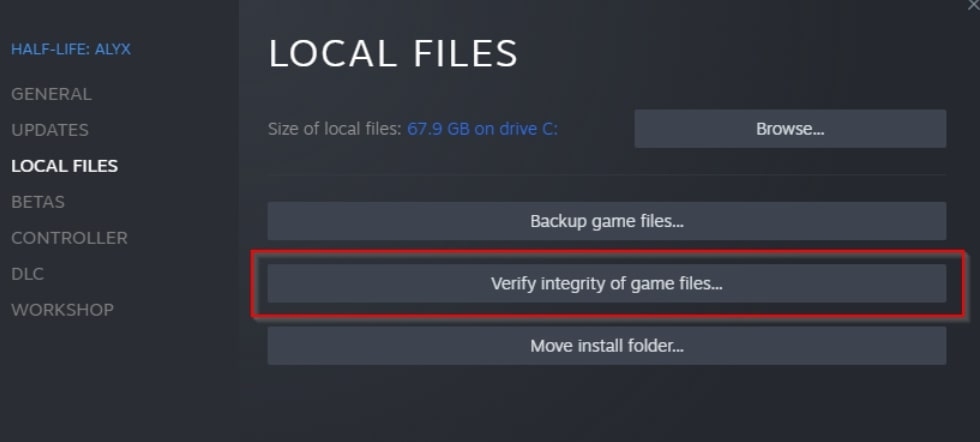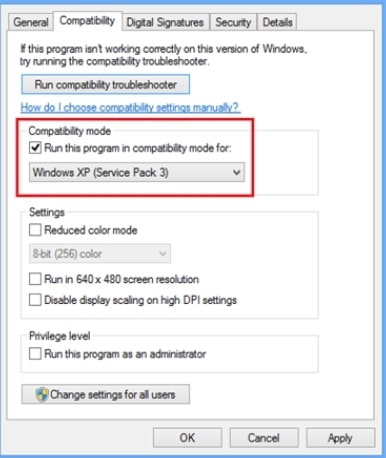Released initially in 2017, Brawlhalla is a free-to-play game that features a fairly unique and approachable set of fighting mechanics that tend to appeal to most veteran Smash fans while still being a bit unpolished. For most of the part, Brawlhalla offers a smooth free-to-play experience. However, there might be instances where you may encounter some seemingly unresolvable issues with the game that will prevent you from playing it on your device. One such annoying issue is the Adobe Air error which can be extremely tedious to solve in Brawlhalla. For those who don’t know, Adobe Air is an integral software required to run certain games, including Brawlhalla. If this piece of software starts malfunctioning, you won’t be able to access the game. Fortunately, there are some workarounds that will help you mitigate the problem in no time. So, read on to find out how you can fix Adobe Air errors in Brawlhalla and regain access to the action-packed fighter right away.
How To Fix Adobe Air Error in Brawlhalla?
As per the message received by the players who encountered the error, it’s quite self-explanatory that the issue exists because Brawlhalla is unable to detect Adobe Air in its game directory. That’s why the game fails to launch as well. Fortunately, based on the discussions on community forums, this issue can be fixed with ease through certain workarounds that will allow you to resolve the error in no time. Therefore, make sure that you try the various methods listed below in the guide. Moreover, keep in mind that you should follow each step orderly as given in the guide for the highest chances of resolving the error. Here are the various methods that you need to follow to get rid of the Adobe Air error in Brawlhalla:
Verify Your Game Files Through Steam
It’s a no-brainer that the first thing that you should do to get rid of any weird error messages you receive in the game is to verify the game files through the Steam launcher. This will allow you to get rid of any corrupted files or missing data in the game. Steam features an amazing feature that allows you to quickly check your game’s main directory for any potentially deleted files. Follow the steps given below to do so and check whether it helps you resolve the issue or not:
Foremost of all, you’ll have to launch the Steam Launcher first by either double-clicking on its desktop shortcut or by looking for it in the search bar located at the bottom-left part of your Windows interface. Once you’ve accessed the Steam launcher, you have to locate the Brawlhalla game in the Library section of the application, which can be easily found among the primary tabs on Steam. In the Library section, you have to right-click on the game among the various titles and then choose the “Properties” option from the dropdown menu that appears on the interface. Now, you’ll have a new floating menu in front of you that will have options like Updates and DLC related to the game. At this point, head to the Local Files section and then click on the “Verify Integrity of Game Files” to begin the scanning process. Depending on the size of the game and your connection strength, the process may take anywhere between a couple of minutes to half an hour – so consider waiting for the process to finish first. Once the process has been finished, Steam will notify you about any files that are either missing or corrupted in the game. It will also automatically download and validate them so that the game starts working again as intended.
After you’ve made all the aforementioned changes, just launch the game again to check whether the issue has been resolved or not.
Launch The Game as An Administrator
Another reason why Adobe Air might be acting up in Brawlhalla is the lack of adequate privileges available to it. The workaround for this is very quick and simple – you have to grant administrative privileges to the game on your device. Doing so will allow the game and its related features to have complete access to the required data as well as resources to make it run more efficiently. In addition to this, granting administrative privileges to the game also provides it permissions that were denied earlier. Here are the steps that you should follow to launch Brawlhalla as an administrator:
Firstly, you have to browse the game and locate it on your Steam games library After you’ve located the game on the library page of steam, you have to click on the Gear icon available next to it. Then, click on the Manage option and choose the “Browse Local Files” option to access the directory where the game is located From there, locate the executable file for Brawlhalla, which will have the .exe extension at the end. Afterward, right-click on the executable and click on the Properties option. Then, on the new menu that appears on your screen, navigate to the “Compatibility” section to proceed On the compatibility section, you should be able to view an option stated as “Allow the application to run as Administrator.”
Once you’ve followed all the steps given above, all you have to do is apply and save the changes. Then, launch the game and check whether the issue has been resolved or not.
Reinstall Adobe Air on Your PC
If none of the above-mentioned methods seem to be working for you to resolve the Adobe Air error in Brawlhalla, the last thing you can resort to is reinstalling the most recent version of the Adobe Air software on your PC. It’s quite a simple task that only takes a couple of minutes. Doing so will allow you to make sure that the game runs on the latest version and that there are no malfunctioned files within the software. Follow the steps given below to do so:
Start off by downloading the latest version of the Adobe Air software from the official website. Once you have successfully downloaded the installer, double-click on it to launch the installer and proceed with the installation process of Adobe Air. After you’ve installed the latest version of Adobe Air, you now have to remove the older version from your PC. The latest version that you just installed should be located in the C drive of your PC at Program Files. Once you have successfully located the installation folder, cut it from the location and then head to the directory where the game files are located. In the game directory, paste the Adobe Air folder and click on “Apply Changes” when prompted.
Once you’ve done all this, relaunch the game and check whether the issue has been resolved or not.
Final Words
So, there you have it – a complete guide on how to resolve Adobe Air errors in Brawlhalla. Since it is comparatively a fairly new game, players often face issues with Brawlhalla from time to time. If you’re among the ones struggling with the game, this guide must’ve been helpful.
How to Fix Dev Error 5476 in Call of Duty: Warzone? Fix if Elden Ring Multiplayer Not Working How To Fix Modern Warfare 2 Status Installing Issue?