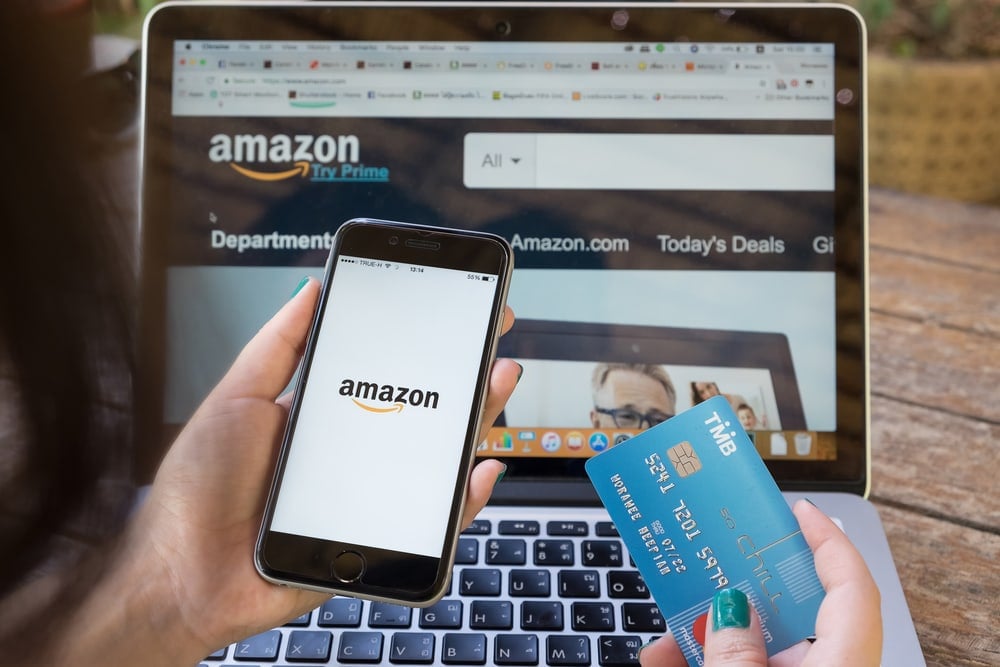In most cases, this will happen if you’ve enabled two-factor authentication for your account, and you’re using a new device. Sometimes, the security feature may cause issues for many users if OTP verification does not work. So, let’s get started!
Try Submitting The Code Again
We highly recommend that you should wait a few minutes, so you can request a new code and then try that one. However, if you believe you made a mistake in typing the code, feel free to enter the same code again and corrected it this time.
Wait Before Trying Again If You’ve Requested Multiple Codes
Clear The Cache In Your Browser
To clear the cache and date in your chrome browser, follow these steps:
First of all, open your Chrome and click on the three vertical dots in the upper right-hand corner.
After that, select More tools and then click on Clear browsing data.
Select a time range at the top of the page. To delete everything, choose All time.
Now a pop-up will appear with a list of all the different types of data that you can clear. Check the boxes next to Cookies and other site data, Cached images and files, and Browsing History.
And then click on Clear data.
Once you have cleared the cache in your browser and submit the code again to see if the issue has been resolved.
Try A Different Browser / Device
However, if you do not have another device, you can try another browser. For example, if you used Google Chrome to sign in, try using Firefox instead. Also, Read: Top 5 Best Web Browsers Available Also, you can easily find their phone number on their website and call them so they can help you fix your account right away. Please don’t hesitate to leave a comment below if you have any questions or concerns related to the topic. We will do our best to help. Thank you for reading this article and have a great day!