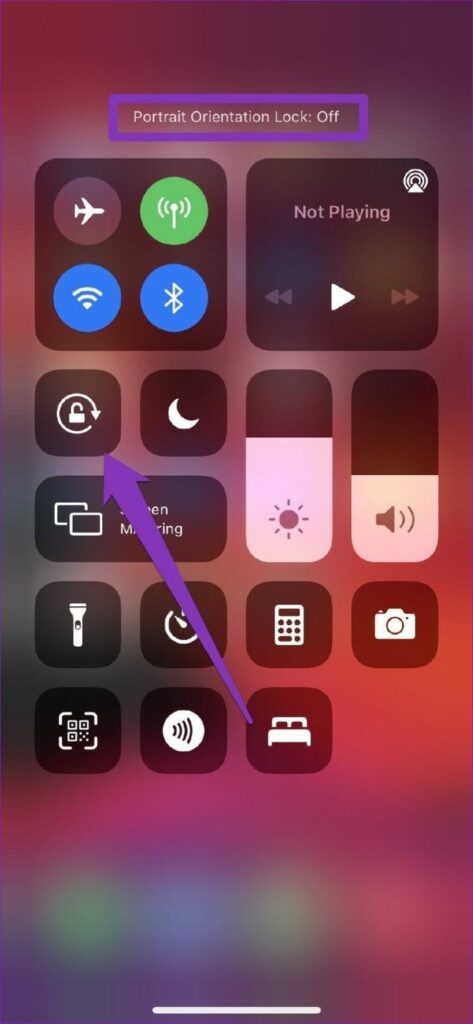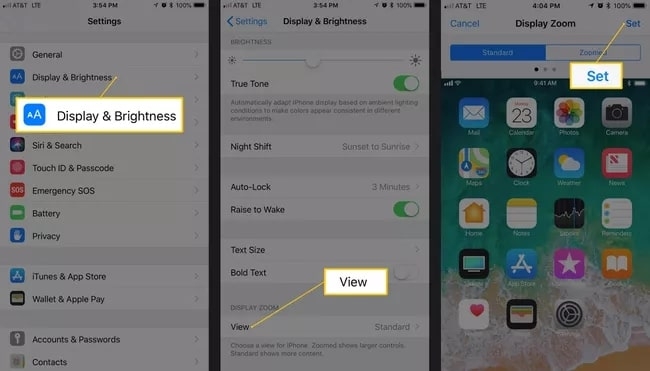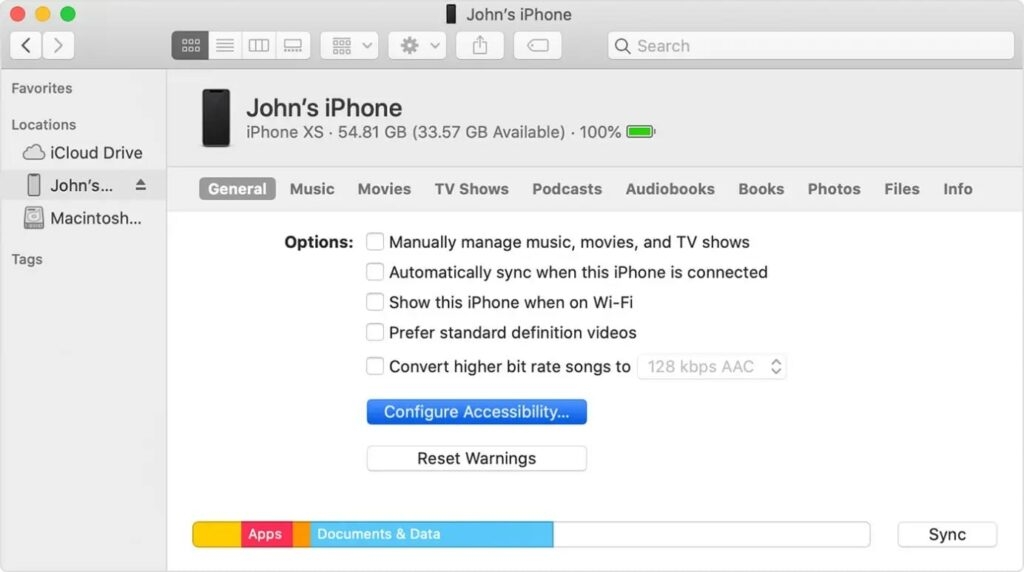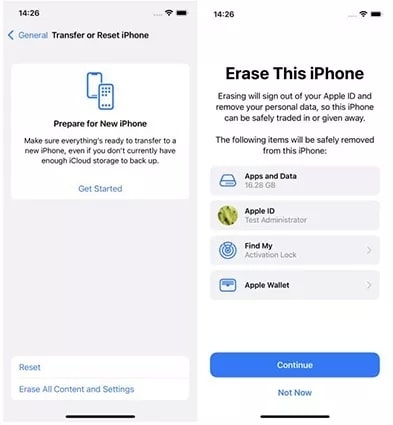In this article, we have listed some of the quick fixes that you can try to change the orientation of the screen on the iPhone. All these fixes are really simple and do not have any complex steps involved.
Steps to Fix if Auto Rotate Not Working in iPhone
Method 1: Turn off the Screen Rotation Lock on iPhone
If the screen is not auto-rotating on your iPhone, you first need to check if the screen rotation feature is not locked. If the rotation lock is turned on, you can easily find it in the top-right corner of your iPhone screen. If you can see the rotation lock icon displaying over the top-right corner, follow the steps given below to disable it:
Firstly, navigate to the ‘Control Center’ on your iPhone and see if the ‘Lock and arrow’ icon is highlighted, as shown in the image below.
If it is enabled, tap on the icon, disable it and turn off the orientation lock.Once done with the above settings, switch back to the homepage and now see if the auto-rotating feature is working or not on your iPhone.
Method 2: Check the Auto Rotation Feature on the Other Apps
Some applications are designed to work either in the Landscape mode or in the Portrait mode. In case you see them not auto-rotating, nothing to worry about it. Switch to standard applications like Safari Browser or Notes to see if the auto-rotate feature is working on those applications or not. If yes, then it is an issue with the specific app.
Method 3: Turn off the Display Zoom Feature (on Certain iPhone Models)
If you are using iPhone X or below version, the layout turns automatically when you change the orientation of your iPhone. If that does not happen, and if you find that the screen rotation lock is not enabled, you need to check the ‘Display Zoom’ feature on those iPhone models. The ‘Display Zoom’ feature enlarges the icons and text on iPhone to make them clearly visible to the readers. On the other hand, this feature also blocks the screen rotation on iPhone. So, to fix this issue, follow the steps given below:
Tap on the ‘Settings’ section on your iPhone.Now, select the option ‘Display and Brightness’.Click on ‘View’ in the ‘Display Zoom’ section.Now, select ‘Standard’ and click on ‘Set.’
After following the above steps, your iPhone will restart with the new settings, and now you can see that the screen auto-rotates. You can also change the ‘Display Zoom’ settings through the iTunes app on your Windows or Mac device. For that, follow the simple steps given below:
Firstly, click on the iTunes application on your Windows or Mac, and open the application.Now, connect your iPhone and select the device on iTunes.Here, click on the ‘Configure Accessibility’ and deselect the ‘Display Zoom’ checkbox when it appears.
To apply the settings, click on ‘OK.’
Method 4: Restart the Application
Sometimes the apps might crash or freeze while in usage. So, it is recommended to either close the app by swiping it up from the home screen or hold the screen for a while till the multitasking view appears. Now, you can swipe up the frozen application and close it. Once the application is closed, restart the same application and see if the iPhone screen is auto-rotating or not.
Method 5: Restart the iPhone
Another best solution to quickly clear the temporary bugs and glitches on the iPhone is to restart the device. You can do that by pressing the side button and either of the Volume buttons until you see the ‘Slide to Power Off’ menu. In case you are using iPhone, which is below the iPhone X version, simply press the Sleep/Wake button and hold it for a while till you see the Apple logo.
Method 6: Check the Accelerometer
The iPhone’s accelerometer senses gravity and movements. If the accelerometer is broken, then the auto-rotate feature does not function properly. If the screen rotation lock is disabled and the ‘Display Zoom’ function is disabled, if the screen is not auto-rotating, it is an issue with the accelerometer. If the accelerometer does not work, you need to get it fixed from the authorized Apple store.
Method 7: Reset All the Settings
In the event that none of the above fixes work, we recommend that you reset the phone. You can reset the iPhone by following the steps given below:
Firstly, navigate to the device settings and open the ‘General’ menu.Now, click on the ‘Reset’ option and then tap on the option ‘Erase All Content and Settings’.
Conclusion
You can try to fix the auto-rotating issue on the iPhone by following any of the above solutions. In case all the above methods fail, it might be a hardware issue on your iPhone. For that, you need to take the phone to Apple customer service.
How to Set Apple Music Sleep Timer on an iPhone?How to Delete Multiple Contacts on iPhone?How to Trust an App on iPhone?