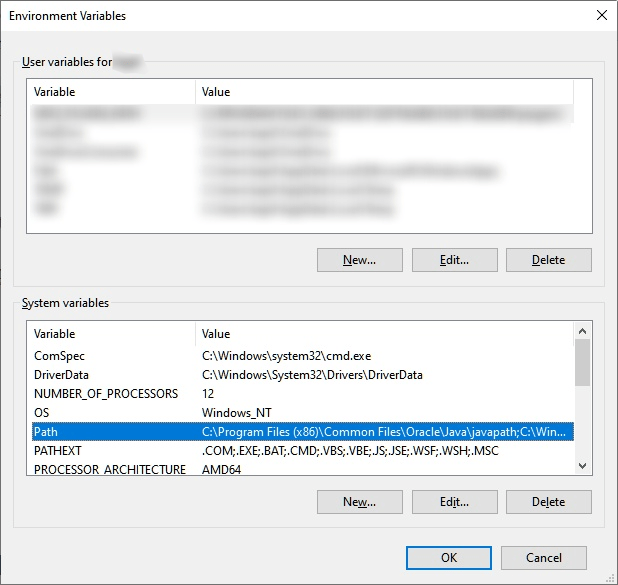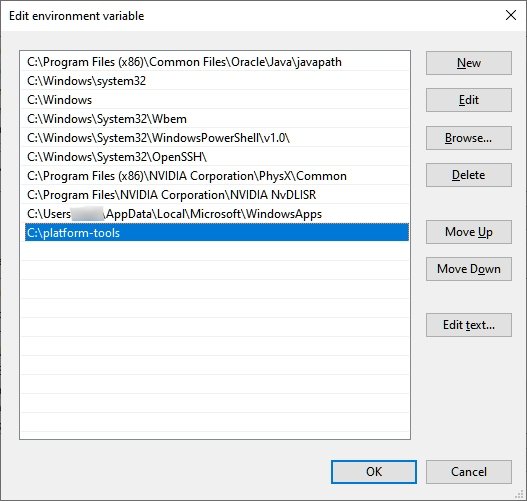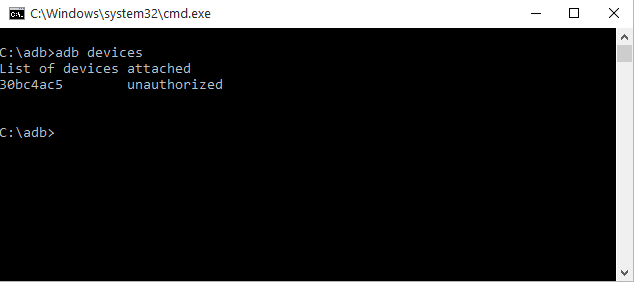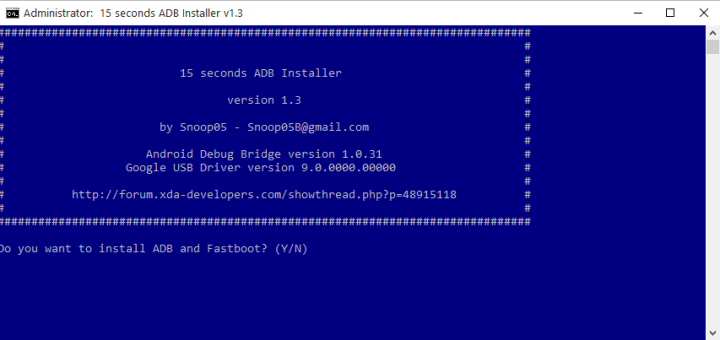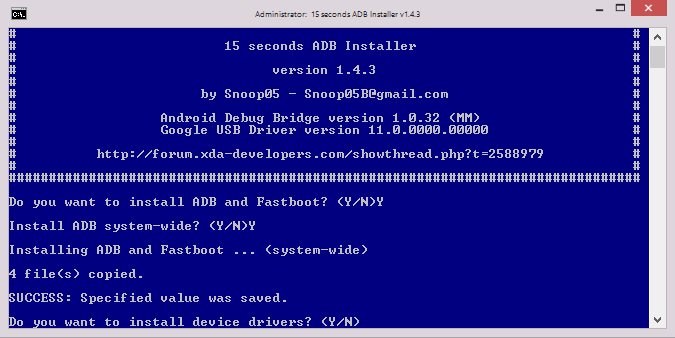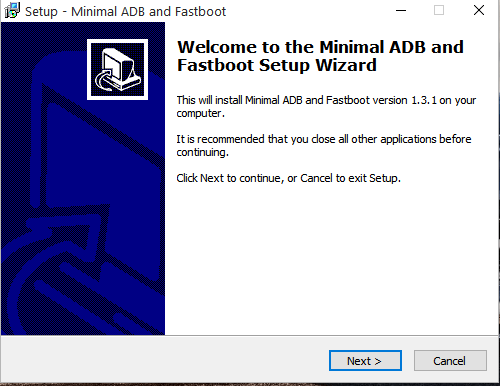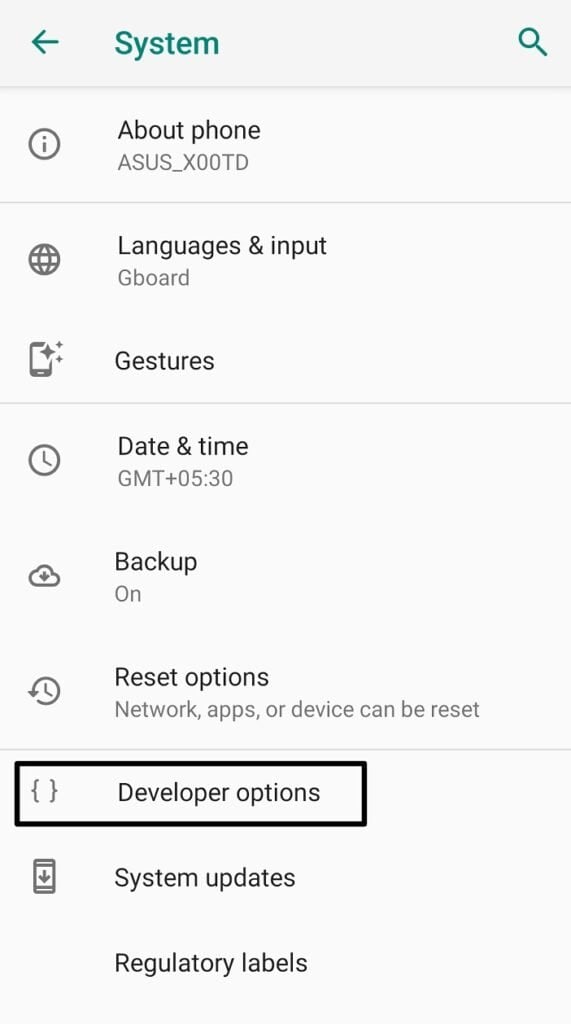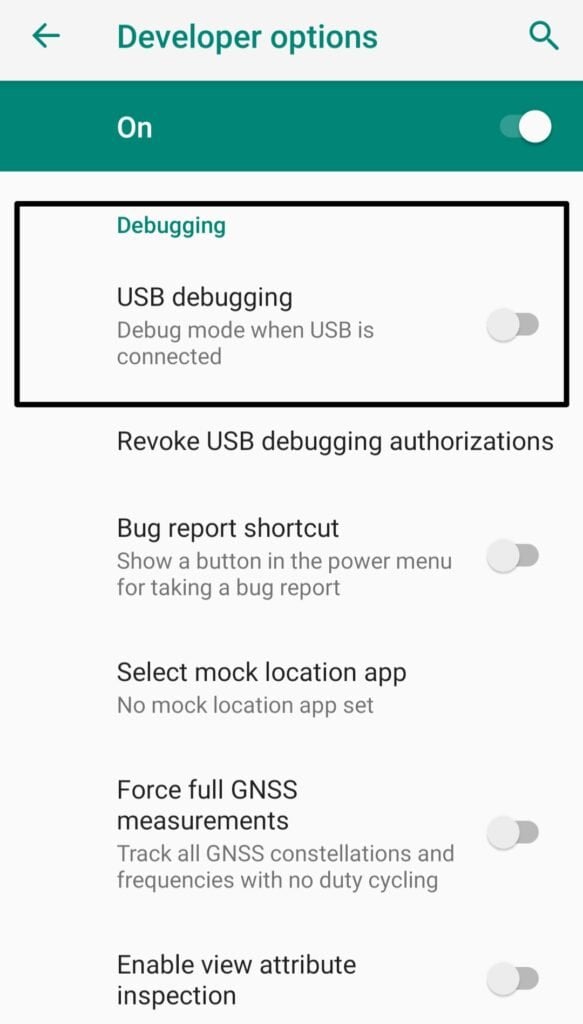If you are also interested in all such activities and want to customize your device in your own way, so here you go. In this, tutorial we are going to discuss how to install ADB and Fastboot drivers in Windows, first of all, we begin with what is ADB and Fastboot, because most of us aren’t familiar with the terms. In this article, we are going to show you how to install ADB and Fastboot on Windows, Linux, and Mac devices. So, follow all the steps and methods.
What is ADB
ADB stands for Android Debug Bridge, it is a command-line tool, and by using ADB you can access each part of your Android through the command line. It is a tool used to flash TWRP recovery and also to unlock Bootloaders.
What is Fastboot
Fastboot is a protocol that is used to re-flash the system partition on your Android device. It is a small yet powerful tool that comes up with the Android SDK (Software Developer Kit) which is an alternative to all the recovery mode installations and updates. While re-flashing the system partition Fastboot requires a device with an unlocked bootloader. According to the Android Central, Fastboot is three different things within the same name, it is
A protocol for communication between your phone hardware and a computer.Software that runs on the phone when in Fastboot/bootloader mode.The executable file on the computer you use to make them talk to each other.
All Android devices don’t have a user-accessible Fastboot mode, it is possible just after Nexus devices has enabled the fastboot mode by default. Some independent Android developers and tech enthusiasts make the Fastboot mode possible on some different phones. Also Read: How to Root Your Android Device
Install ADB and Fastboot in Windows
Setting up ADB and Fastboot was a tedious task, but thanks to one of the XDA member Snoop05 who designed and developed a small program through which we can install ADB and Fastboot both on PC, along with appropriate required drivers. Read further to know how to download and install ADB and Fastboot in very easy steps
Method 1: Install ADB and FastBoot without setting up anything
Download the “Platform-tools” (ADB and Fastboot drivers).Extract the downloaded file.You will find a folder naming “platform-tools”, this folder consists of files like adb.exe or fastboot.exePress Shift key + right-click simultaneously.This will open a context menu, choose Open Command Window here.Run the Command menu.
[Note: If command window/power shell window is showing any error so you have to add “.\” (ignore the double quotes) before any command without any space.] If this method worked so you have successfully installed ADB and Fastboot in your PC, if not, so proceed further and try other methods, they will definitely help you to install ADB and Fastboot, but the process may be a little bit lengthy, please follow complete instructions. Also Read: [Top]9 Best Apps for Rooted Phone
Method 2: Install ADB and Fastboot manually
Download the “Platform-tools” (ADB and Fastboot drivers).Extract the downloaded file.You will find a folder naming “platform-tools”, this folder consists of files like adb.exe or fastboot.exeMove the folder “platform-tools” to the C drive of your system.
How to access ADB and Fastboot drive everywhere on the computer
Copy the path of the ‘platform-tools’ folder.Open Environment variables settingsYou can search “Environment variables” in the search bar.Or you can open the settings manuallyRight-click on the computer icon, in the file manager.Click on Properties.Now click on the Advanced System Properties.Now navigate to the Advanced tab in the pop-up window.Here, select the Environment variables.
Also Read: 12+ Best Android 10 Supported Substratum Themes
In the ‘system variable’ section, click on the PathNow tap on the Edit button.Here, add/paste the path, you have copied, to do soClick on the New button and paste the path of platform tools.Click on OK.
Also Read: How to Install Substratum Themes on Android 10/Q
To check whether ADB and fastboot is working or not,Open the command promptType adb, and hit enter.It will give you a list of adb commands.Similarly, you can check for fastboot too.
Also Read: How to Install ViPER4Android on Android 10/Q
Method 3: Install ADB and Fastboot with 15 seconds automatic installer
[Note: The automatic installer installs the older version now, so it may cause a problem, you should prefer installing the adb and fastboot manually, or you can download the .exe file automatically and then update the drivers]
Download the adb-setup-1.4.3.exe file.Double-click or run the adb-setup-1.4.3.exe file.The command prompt will be pop-up and you have to say Yes for all the instructions.To say Yes, type Y and enter.
Follow the following steps to update the installer
Download the “Platform tools” (ADB and Fastboot drivers).Extract the downloaded file.You will find a folder naming “platform tools”, this folder consist of files like adb.exe or fastboot.exeCopy the content of folder “platform tools” to the ADB folder in the C drive of your system (which was created by automatic installer).Now, replace all the old files in ADB with the new files of the “platform tools” folder.
Also Read: How to Enable Always-on Display on Any OnePlus Phone
Method 4: Install ADB and Fastboot with Minimal ADB and Fastboot
Download the Minimal ADB and Fastboot setup designed and developed by XDA member @shimp208.Run minimal_adb_fastboot_v1.3.1_setup.exe file.Follow all the on-screen instructions, to complete the installation.
To check whether ADB and fastboot is working or not,
Open the command promptType adb, and hit enter.It will give you a list of adb commands.Similarly, you can check for fastboot too.
Also Read: How to Fix Unable to Mount Data Error in TWRP
Install ADB and Fastboot in Linux
Method 1: Using SDK Tools
Step 1: First of all, download the Platform Tools for Linux. Extract the ZIP file to some location that is easy to access, I recommend extracting it on the Desktop. Step 2: Open the Terminal window and run the following command, Note: It is important to note that you have to replace”/path/to/extracted/folder” with the actual path to the folder. Like, “cd /home/stark/Desktop/platform-tools”. Step 3: Connect your device to the system via a USB cable. From the connectivity options, select “file transfer (MTP)” mode. Make sure to enable USB debugging from the Developer Options on your Android device. Step 4: Now make sure that your Terminal is in the exact same folder your ADB tools are in, and then you can run the following command to launch the ADB daemon, Step 5: You shall now see a prompt on your smartphone that will ask you to allow USB debugging, allow it. Step 6: Now re-enter the command, If the setup was done correctly, you should see the serial number of your device in the Terminal window output.
Method 2: Using Third-Party Repository
In this method, we are simply going to use a third-party repository to directly download and install both ADB and fastboot, in one go. But before starting, make sure to update all the pending dependencies using the following command: Now, finally use the following command to download and install the ADB and fastboot in your Linux maxhine, That was it, you have successfully installed ADB and fastboot, now connect your device to the system via a USB cable. Make sure to enable USB debugging from the Developer Options on your Android device. And using ADB commands easily.
Install ADB and Fastboot in Mac
Step 1: First of all, download the Platform Tools for Mac. Extract the ZIP file to some location that is easy to access. Step 2: Open the Terminal window and run the following command, Note: It is important to note that you have to replace”/path/to/extracted/folder” with the actual path to the folder. Like, “cd /home/username/Desktop/platform-tools”. Step 3: Connect your device to the system via a USB cable. From the connectivity options, select “file transfer (MTP)” mode. Make sure to enable USB debugging from the Developer Options on your Android device. Step 4: Now make sure that your Terminal is in the exact same folder your ADB tools are in, and then you can run the following command to launch the ADB daemon, Step 5: You shall now see a prompt on your smartphone that will ask you to allow USB debugging, allow it. Step 6: Now re-enter the command, If the setup was done correctly, you should see the serial number of your device in the Terminal window output.
How to Enable USB Debugging on Your Android Smartphone
One of the common themes or criteria to use ADB and Fastboot is enabling USB Debugging on your Android device and to enable USB debugging, you will need access to ‘Developer options’. Here is how to do it: Step 1: Go to your smartphone’s settings and navigate to ‘System’ where all the details are present about your smartphone (details like Build number, IMEI number, Android version, etc). Step 2: Tap on ‘About phone’. Step 3: Simultaneously tap 4-5 times on the ‘Build number’. You will be asked to enter your phone’s security lock. Now you will see a message reading, “You are now a developer”. Step 4: Now will see the ‘Developer options’ under the ‘System’ settings. Tap on it. Step 5: Go down and you will find the option for ‘USB debugging’ under the ‘Debugging’ tab. Now you can easily enable it. That’s it and you are all set!
Some important Fastboot Commands
To Unlock Bootloader
To Flash Recovery
To Boot in Recovery
To Reboot Phone
To reboot your phone into Fastboot or Bootloader mode.
To uninstall an app from your phone
To get device information
So that was all about how to install ADB and Fastboot on Windows, Linux, and Mac. Do try the methods and let us know if you face any problems at any stage. So, these were some methods, to install ADB and Fastboot on PC. I hope you would like the content if you have some more suggestions so let us know in the comment section.
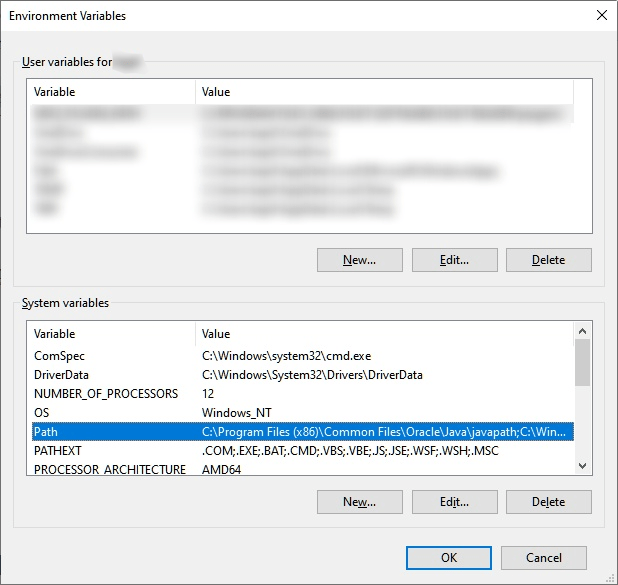
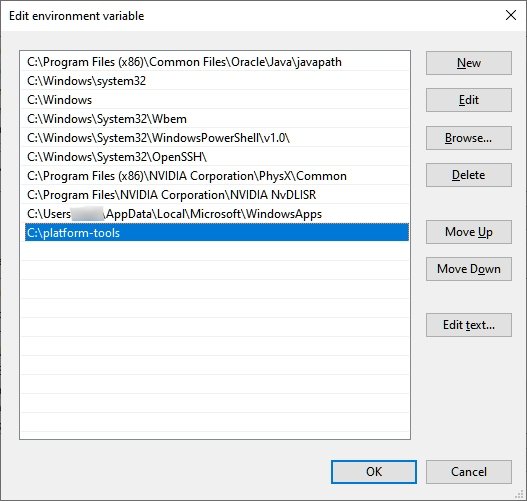
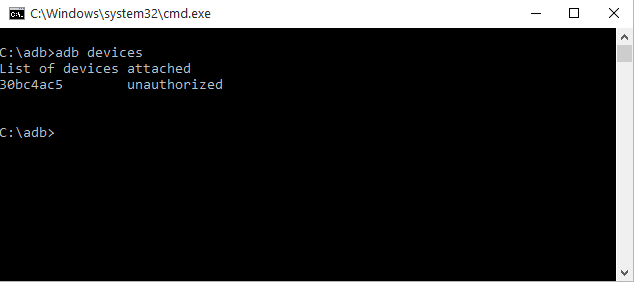
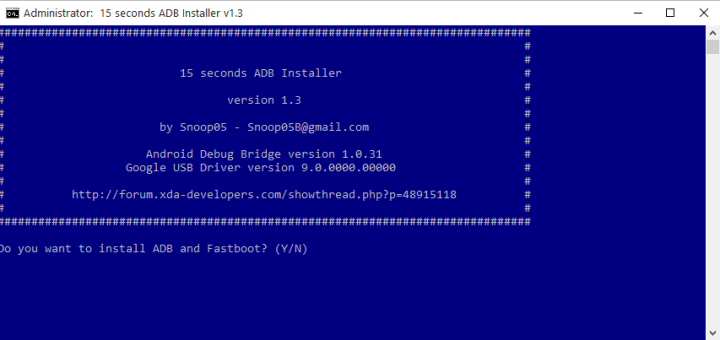
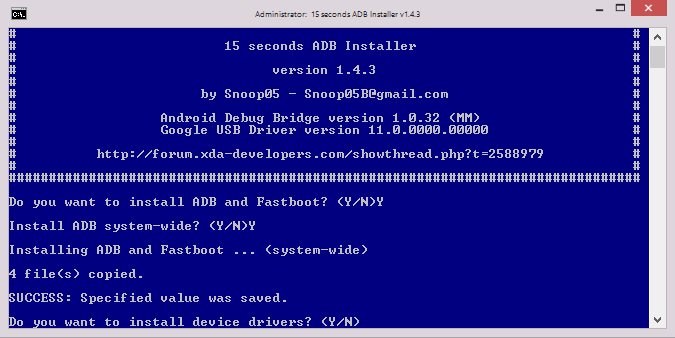
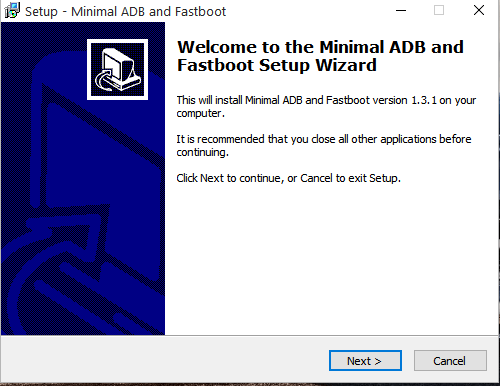
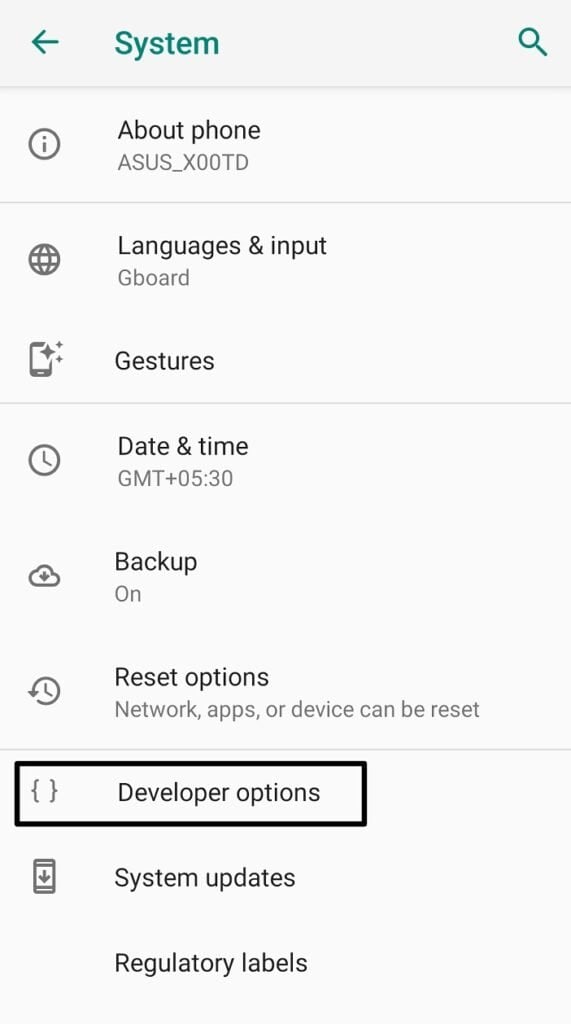
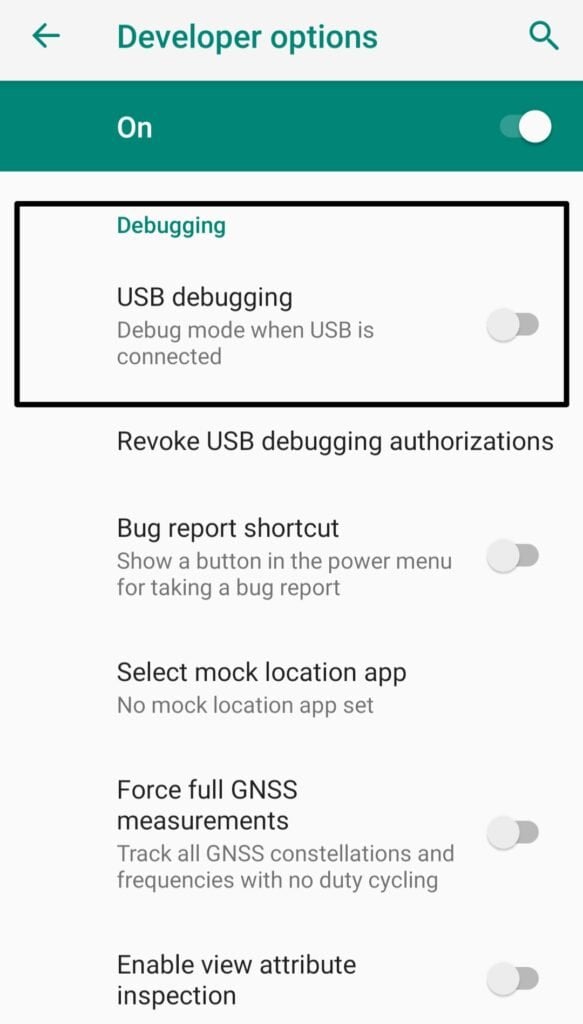
title: “How To Install Adb And Fastboot " ShowToc: true date: “2023-04-06” author: “Elva Gilbert”
If you are also interested in all such activities and want to customize your device in your own way, so here you go. In this, tutorial we are going to discuss how to install ADB and Fastboot drivers in Windows, first of all, we begin with what is ADB and Fastboot, because most of us aren’t familiar with the terms. In this article, we are going to show you how to install ADB and Fastboot on Windows, Linux, and Mac devices. So, follow all the steps and methods.
What is ADB
ADB stands for Android Debug Bridge, it is a command-line tool, and by using ADB you can access each part of your Android through the command line. It is a tool used to flash TWRP recovery and also to unlock Bootloaders.
What is Fastboot
Fastboot is a protocol that is used to re-flash the system partition on your Android device. It is a small yet powerful tool that comes up with the Android SDK (Software Developer Kit) which is an alternative to all the recovery mode installations and updates. While re-flashing the system partition Fastboot requires a device with an unlocked bootloader. According to the Android Central, Fastboot is three different things within the same name, it is
A protocol for communication between your phone hardware and a computer.Software that runs on the phone when in Fastboot/bootloader mode.The executable file on the computer you use to make them talk to each other.
All Android devices don’t have a user-accessible Fastboot mode, it is possible just after Nexus devices has enabled the fastboot mode by default. Some independent Android developers and tech enthusiasts make the Fastboot mode possible on some different phones. Also Read: How to Root Your Android Device
Install ADB and Fastboot in Windows
Setting up ADB and Fastboot was a tedious task, but thanks to one of the XDA member Snoop05 who designed and developed a small program through which we can install ADB and Fastboot both on PC, along with appropriate required drivers. Read further to know how to download and install ADB and Fastboot in very easy steps
Method 1: Install ADB and FastBoot without setting up anything
Download the “Platform-tools” (ADB and Fastboot drivers).Extract the downloaded file.You will find a folder naming “platform-tools”, this folder consists of files like adb.exe or fastboot.exePress Shift key + right-click simultaneously.This will open a context menu, choose Open Command Window here.Run the Command menu.
[Note: If command window/power shell window is showing any error so you have to add “.\” (ignore the double quotes) before any command without any space.] If this method worked so you have successfully installed ADB and Fastboot in your PC, if not, so proceed further and try other methods, they will definitely help you to install ADB and Fastboot, but the process may be a little bit lengthy, please follow complete instructions. Also Read: [Top]9 Best Apps for Rooted Phone
Method 2: Install ADB and Fastboot manually
Download the “Platform-tools” (ADB and Fastboot drivers).Extract the downloaded file.You will find a folder naming “platform-tools”, this folder consists of files like adb.exe or fastboot.exeMove the folder “platform-tools” to the C drive of your system.
How to access ADB and Fastboot drive everywhere on the computer
Copy the path of the ‘platform-tools’ folder.Open Environment variables settingsYou can search “Environment variables” in the search bar.Or you can open the settings manuallyRight-click on the computer icon, in the file manager.Click on Properties.Now click on the Advanced System Properties.Now navigate to the Advanced tab in the pop-up window.Here, select the Environment variables.
Also Read: 12+ Best Android 10 Supported Substratum Themes
In the ‘system variable’ section, click on the PathNow tap on the Edit button.Here, add/paste the path, you have copied, to do soClick on the New button and paste the path of platform tools.Click on OK.
Also Read: How to Install Substratum Themes on Android 10/Q
To check whether ADB and fastboot is working or not,Open the command promptType adb, and hit enter.It will give you a list of adb commands.Similarly, you can check for fastboot too.
Also Read: How to Install ViPER4Android on Android 10/Q
Method 3: Install ADB and Fastboot with 15 seconds automatic installer
[Note: The automatic installer installs the older version now, so it may cause a problem, you should prefer installing the adb and fastboot manually, or you can download the .exe file automatically and then update the drivers]
Download the adb-setup-1.4.3.exe file.Double-click or run the adb-setup-1.4.3.exe file.The command prompt will be pop-up and you have to say Yes for all the instructions.To say Yes, type Y and enter.
Follow the following steps to update the installer
Download the “Platform tools” (ADB and Fastboot drivers).Extract the downloaded file.You will find a folder naming “platform tools”, this folder consist of files like adb.exe or fastboot.exeCopy the content of folder “platform tools” to the ADB folder in the C drive of your system (which was created by automatic installer).Now, replace all the old files in ADB with the new files of the “platform tools” folder.
Also Read: How to Enable Always-on Display on Any OnePlus Phone
Method 4: Install ADB and Fastboot with Minimal ADB and Fastboot
Download the Minimal ADB and Fastboot setup designed and developed by XDA member @shimp208.Run minimal_adb_fastboot_v1.3.1_setup.exe file.Follow all the on-screen instructions, to complete the installation.
To check whether ADB and fastboot is working or not,
Open the command promptType adb, and hit enter.It will give you a list of adb commands.Similarly, you can check for fastboot too.
Also Read: How to Fix Unable to Mount Data Error in TWRP
Install ADB and Fastboot in Linux
Method 1: Using SDK Tools
Step 1: First of all, download the Platform Tools for Linux. Extract the ZIP file to some location that is easy to access, I recommend extracting it on the Desktop. Step 2: Open the Terminal window and run the following command, Note: It is important to note that you have to replace”/path/to/extracted/folder” with the actual path to the folder. Like, “cd /home/stark/Desktop/platform-tools”. Step 3: Connect your device to the system via a USB cable. From the connectivity options, select “file transfer (MTP)” mode. Make sure to enable USB debugging from the Developer Options on your Android device. Step 4: Now make sure that your Terminal is in the exact same folder your ADB tools are in, and then you can run the following command to launch the ADB daemon, Step 5: You shall now see a prompt on your smartphone that will ask you to allow USB debugging, allow it. Step 6: Now re-enter the command, If the setup was done correctly, you should see the serial number of your device in the Terminal window output.
Method 2: Using Third-Party Repository
In this method, we are simply going to use a third-party repository to directly download and install both ADB and fastboot, in one go. But before starting, make sure to update all the pending dependencies using the following command: Now, finally use the following command to download and install the ADB and fastboot in your Linux maxhine, That was it, you have successfully installed ADB and fastboot, now connect your device to the system via a USB cable. Make sure to enable USB debugging from the Developer Options on your Android device. And using ADB commands easily.
Install ADB and Fastboot in Mac
Step 1: First of all, download the Platform Tools for Mac. Extract the ZIP file to some location that is easy to access. Step 2: Open the Terminal window and run the following command, Note: It is important to note that you have to replace”/path/to/extracted/folder” with the actual path to the folder. Like, “cd /home/username/Desktop/platform-tools”. Step 3: Connect your device to the system via a USB cable. From the connectivity options, select “file transfer (MTP)” mode. Make sure to enable USB debugging from the Developer Options on your Android device. Step 4: Now make sure that your Terminal is in the exact same folder your ADB tools are in, and then you can run the following command to launch the ADB daemon, Step 5: You shall now see a prompt on your smartphone that will ask you to allow USB debugging, allow it. Step 6: Now re-enter the command, If the setup was done correctly, you should see the serial number of your device in the Terminal window output.
How to Enable USB Debugging on Your Android Smartphone
One of the common themes or criteria to use ADB and Fastboot is enabling USB Debugging on your Android device and to enable USB debugging, you will need access to ‘Developer options’. Here is how to do it: Step 1: Go to your smartphone’s settings and navigate to ‘System’ where all the details are present about your smartphone (details like Build number, IMEI number, Android version, etc). Step 2: Tap on ‘About phone’. Step 3: Simultaneously tap 4-5 times on the ‘Build number’. You will be asked to enter your phone’s security lock. Now you will see a message reading, “You are now a developer”. Step 4: Now will see the ‘Developer options’ under the ‘System’ settings. Tap on it. Step 5: Go down and you will find the option for ‘USB debugging’ under the ‘Debugging’ tab. Now you can easily enable it. That’s it and you are all set!
Some important Fastboot Commands
To Unlock Bootloader
To Flash Recovery
To Boot in Recovery
To Reboot Phone
To reboot your phone into Fastboot or Bootloader mode.
To uninstall an app from your phone
To get device information
So that was all about how to install ADB and Fastboot on Windows, Linux, and Mac. Do try the methods and let us know if you face any problems at any stage. So, these were some methods, to install ADB and Fastboot on PC. I hope you would like the content if you have some more suggestions so let us know in the comment section.