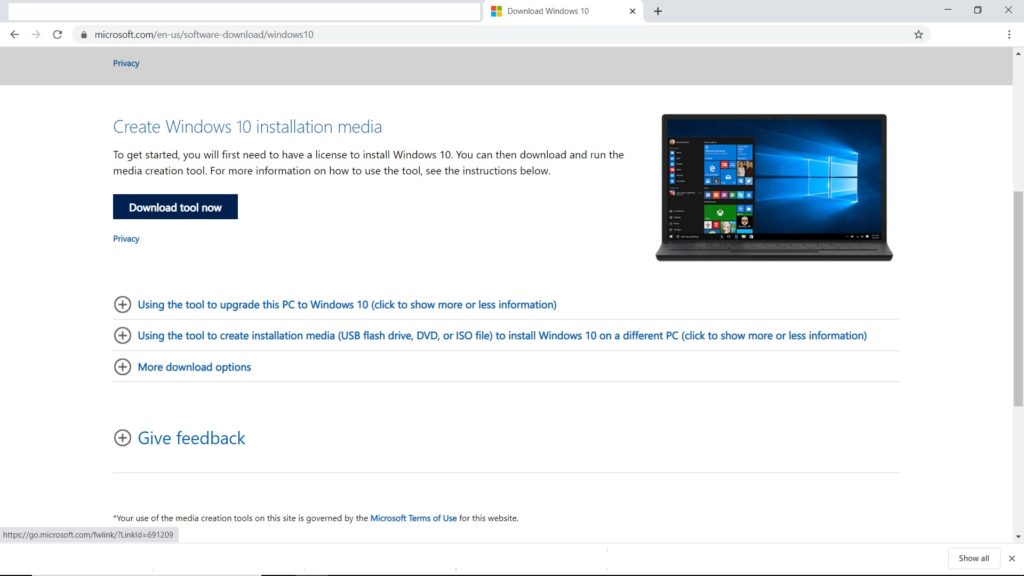The option to restore Windows 10 PC using media installation comes into play when your PC won’t start and you being lazy like the majority of people haven’t created a recovery drive, hell even resetting your PC didn’t work for you. In this article, we are going to show you how to restore Windows 10 PC using media installation in some simple steps. Follow these steps and restore your PC.
How to Restore Windows 10 PC Using Media Installation
Step 1: Find a working PC and an empty storage drive and go to Microsoft’s software download website. Step 2: From the site, you shall download Windows 10 media creation tool and run the tool. Step 3: You will see various option, select ‘Create installation media for another PC’. Step 4: You will be given options to select a language, edition, and architecture(64-bit or 32-bit), select your preferences and follow all the steps to create the installation media, after you complete all the steps, click on ‘Finish’. Your media installation drive is ready. Step 5: Now plug the installation media to the PC that isn’t working and turn it on. Step 6: You will see the setup screen where you will be asked for your language preferences and some other stuff, just enter them and click ‘Next’. If you can’t see a setup screen, check your PC manufacturer’s website to see how to change your PC’s boot order and try again. Step 7: You will see some options, select ‘Repair your computer’. Step 8: From ‘Choose an option’, click on ‘Troubleshoot’. Step 9: Go to ‘Advanced options’ and select ‘System Restore’. That is it just let the setup complete and it will remove the installed apps, drivers, and updates that are possibly causing the problem. This process will not remove your personal files so don’t worry about that. And by this method, you can restore Windows 10 PC using media installation.