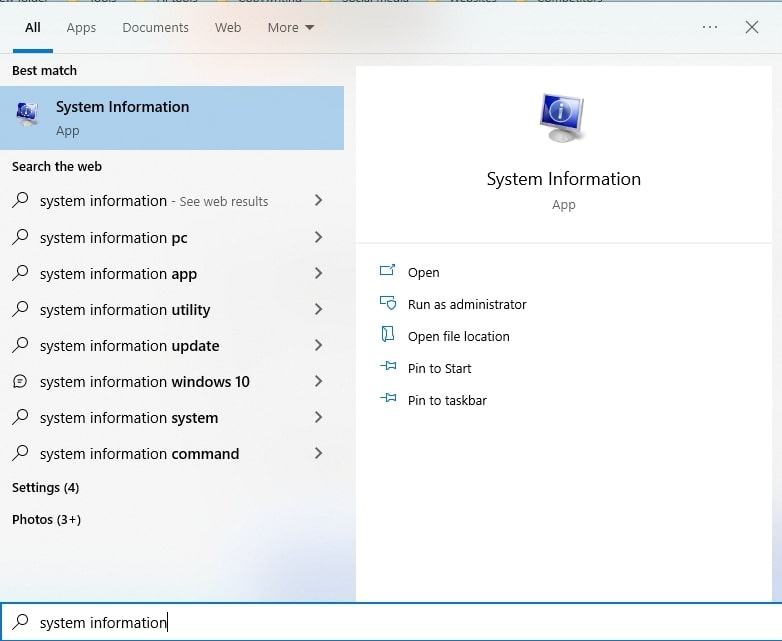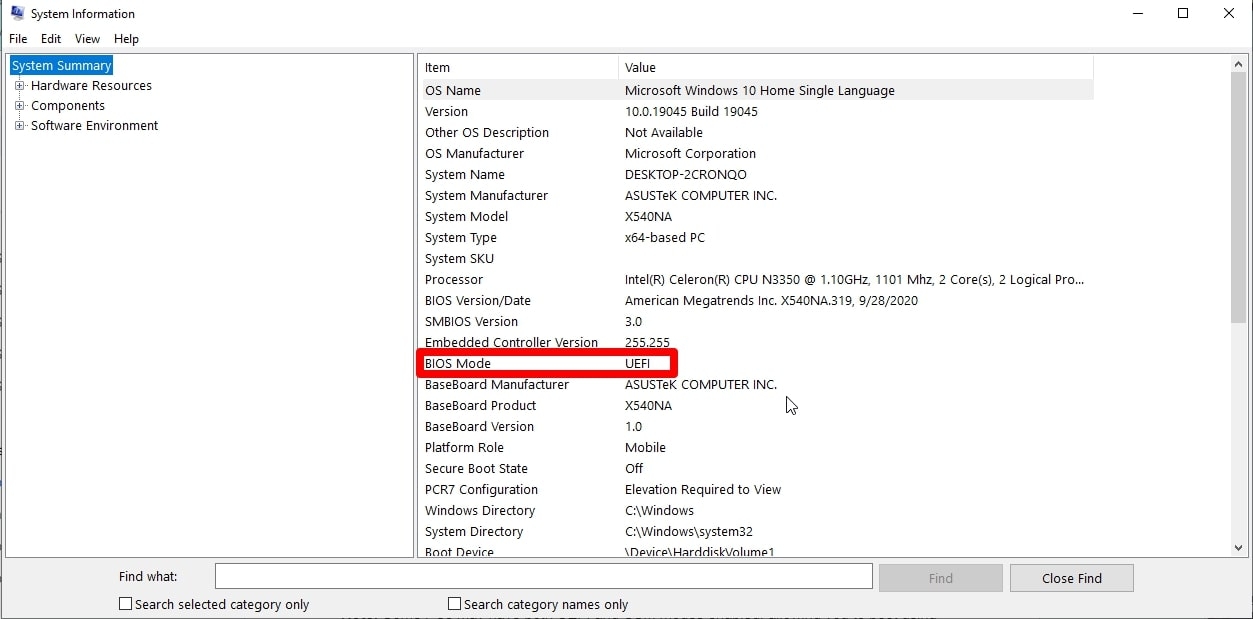If you’re building or upgrading a system, you need to decide whether to use UEFI or CSM as your system firmware. While both CSM and UEFI offer excellent features and share many similarities, they have some key differences. UEFI, or Unified Extensible Firmware Interface, is a modern replacement for the older BIOS firmware that has been the default in computers for decades. UEFI offers some compelling advantages, like faster boot times, better security, and larger storage than CSM. But which one should you use? Don’t worry if you’re torn between the two boot modes! In this blog post, we’ll dive deeper into the differences between UEFI vs. CSM boot mode and help you decide which is right for your system. So keep reading to learn more!
UEFI vs. Legacy BIOS Mode: Quick Overview
Before we dive into UEFI and CSM boot modes, we need to know what these terms mean individually. So let’s take a quick look at the fundamentals of BIOS!
What is BIOS?
BIOS stands for Basic Input/Output System. It is a firmware interface that is responsible for initializing and configuring various computer hardware components during boot-up. It also provides a runtime environment for apps and operating systems. Furthermore, BIOS provides a bunch of services, like power management, input/output device support, and support for booting from storage devices. Typically, the BIOS is stored in read-only memory (ROM) on the motherboard. In order to check the hardware status, the BIOS performs a POST (power-on self-test) when the computer is turned on. If everything functions correctly, the BIOS will load the bootloader from the storage device and begin executing it.
What is CSM BIOS Mode?
CSM (Compatibility Support Module) BIOS mode is the legacy boot mode that emulates a traditional BIOS environment. CSM mode provides backward compatibility with old operating systems and hardware devices that do not support the newer UEFI (Unified Extensible Firmware Interface) standard. This lets you run older operating systems like Windows 7 or Linux on your computer. However, it’s important to note that CSM BIOS mode can also cause compatibility issues with newer hardware and software. For example, you can’t boot from a GPT partitioned disk or use Secure Boot. Therefore, it’s generally recommended to use UEFI mode instead if your computer supports it.
What is UEFI BIOS Mode?
UEFI (Unified Extensible Firmware Interface) BIOS mode is the modern boot mode that offers better performance, security, and compatibility features than the old BIOS mode. UEFI firmware provides a graphical user interface for users to interact with system settings and boot options. Your computer’s motherboard must support UEFI mode to use it. One of the biggest advantages of UEFI is that it supports larger hard drives than BIOS and drives with a GPT partitioning scheme. UEFI also offers better security features than BIOS, making malware more difficult to spread. In addition, UEFI supports features like Secure Boot and Fast Boot, so it starts faster than BIOS. It’s the future of BIOS, and it’s slowly becoming the standard. I highly recommend using it if your computer supports it.
UEFI vs. CSM: A Detailed Comparison (2023)
Now that we know what UEFI and CSM (Legacy) are, let’s compare them point by point to see which one is best for you! Take a look at this comparison table to see the key differences between CSM and UEFI: Now let’s compare them in more detail!
CSM vs. UEFI: Security
One of the most significant differences between UEFI and CSM firmware is the level of security they provide. Since CSM uses the traditional BIOS mode, meaning it lacks some of the security features of modern UEFI mode. Meanwhile, UEFI offers all the modern security features, including secure boot modes and disk encryption. Secure Boot is a feature that checks the digital signature of the operating system and bootloader before allowing the system to boot. This prevents malware from loading during the boot process, which can be particularly useful for enterprise and government organizations. Additionally, UEFI supports Trusted Platform Module (TPM), a chip that provides hardware-level security by storing cryptographic keys and other sensitive data. Conversely, CSM does not have this feature and is more vulnerable to attacks during the boot process. As a result, CSM boot mode is less secure than UEFI. But UEFI has a couple of downsides. First, some older systems may not support it. Second, it can be more difficult to configure than CSM. So which boot mode is more secure? The answer depends on your needs. If you require maximum security, UEFI is your best bet. But if you want backward compatibility or ease of configuration, CSM might be a better option.
CSM vs. UEFI: Compatibility
CSM (Compatibility Support Module) is compatible with older hardware and software since it’s based on traditional BIOS. You may need to use the legacy BIOS booting mode if you have an older PC with outdated components. In contrast, UEFI is a modern standard that takes advantage of newer computer hardware. If you want to use UEFI, your computer motherboard must be compatible with UEFI mode. UEFI usually runs on 64-bit systems, so you’ll need CSM BIOS mode to boot on 32-bit systems. Windows versions older than Vista SP1, like Windows XP, Windows 2000, and Windows 95, don’t work with UEFI. Additionally, UEFI supports native multi-booting, meaning you can install multiple operating systems on a single hard drive. After that, you can select which one you want to boot from the UEFI boot menu. As a result, UEFI has more compatibility with modern hardware and software.
CSM vs. UEFI: Disk Partition Format
UEFI uses the GPT (GUID Partition Table) partitioning scheme, while CSM uses MBR (Master Boot Record). GPT allows for larger disk sizes and more partitions than MBR. MBR limits partitions to four and supports hard drives up to 2TB. In contrast, the GPT format paired with UEFI BIOS supports 128 partitions and up to 9 ZB drives. Additionally, GPT has a backup partition table at the end of the disk, which provides redundancy and helps protect against data loss. Also, note that some operating systems, such as Windows, require you to boot MBR disks in legacy/CSM BIOS mode and GPT disks with UEFI BIOS. This isn’t a problem if you’re using Linux with a GRUB bootloader. You can boot GPT disks in legacy mode and MBR disks in UEFI mode.
CSM vs. UEFI: Speed and Power Management
UEFI firmware provides faster boot times and better power management features than CSM mode. UEFI firmware initializes the hardware components in parallel, reducing the boot time significantly. Because of “Fast Boot” support, UEFI boot mode is almost twice as fast as Legacy CSM boot mode. It minimizes the number of devices needed to boot. Additionally, UEFI instantly boots from power-saving modes like sleep, reboot, and hibernation. In addition, it includes a feature that bypasses the power-on self-test (POST) process, which slows down CSM boot times. Remember, these speed differences only apply to boot time, not OS performance. Furthermore, UEFI offers advanced power management features like ACPI (Advanced Configuration and Power Interface) that are not available in CSM mode. This feature allows for more precise control over power consumption.
CSM vs. UEFI: Drives
As mentioned earlier, UEFI has support for larger drives than CSM. CSM can only support hard drives up to 2 TB in size, while UEFI can support drives up to 9.4 zettabytes (ZB), which is an enormous amount of storage. Also, UEFI has support for newer storage technologies, such as NVMe (Non-Volatile Memory Express), which can significantly increase storage performance. NVMe drives offer better performance than traditional SATA SSDs or hard drives. Because of this, if you have a large drive, you must use UEFI mode to access it. But if your drive is small, you can use either CSM or UEFI mode. Ultimately, the choice between CSM and UEFI BIOS comes down to your computer compatibility and drive size support.
UEFI vs. CSM: Which One Should You Choose?
So which BIOS mode is best for you? That really depends on your specific needs and requirements. For your convenience, here’s a quick summary of why you should pick one over the other: Use UEFI BIOS mode if:
You have a modern computer running a 64-bit operating system. Your computer won’t run legacy software or hardware. You need more security against ransomware and rootkits.
Use CSM (Legacy) BIOS booting mode if:
You want to install older operating systems that only support 32-bit architecture You often use hard drives that don’t support UEFI. You think your computer’s firmware has bugs or glitches.
In the end, it’s up to you to choose which boot mode works best. While both CSM and UEFI have their advantages and disadvantages, UEFI has several security features that are not available in CSM, and it has more compatibility with modern hardware and software. Also, UEFI has several other advantages, such as faster boot times, better power management, and support for larger drives and newer storage technologies. As a result, UEFI is becoming the preferred firmware option for most modern computers.
How to Check Whether My PC is Using CSM or UEFI Mode?
To check whether your PC is using CSM or UEFI mode, follow these steps:
Tap on the Windows Search icon on your computer and type “System Information” in the search box. Then hit Enter. This will open the System Information window.
Alternatively, press the Windows key + R on your keyboard to open the Run dialog box. Type “msinfo32” in the Run dialog box and click OK. In the System Information window, look for the “BIOS Mode” item under the “System Summary” section.
If the value of “BIOS Mode” is “UEFI”, then your PC is using UEFI mode. If the value is “Legacy”, then your PC is using CSM mode.
Can I Switch from CSM to UEFI?
Yes, you can switch from CSM to UEFI if your PC system has an option for UEFI mode. But you need a GPT disk partition to enable UEFI. To switch from CSM to UEFI, you’ll need to access your computer’s BIOS settings and look for an option to enable UEFI mode. Depending on your system, this option may be under the “Boot” or “Security” tab. Then change the boot mode from Legacy/CSM to UEFI. Remember that switching from CSM to UEFI may require you to reinstall your operating system and all your applications. So before making any changes to your BIOS settings, it’s best to back up all of your essential data in case something goes wrong.
Does Windows 7 Support UEFI?
Yes, Windows 7 does support UEFI, but the support is limited. To access UEFI in your Windows, you need to browse the boot file. You must ensure that your UEFI-based system is configured to use UEFI mode instead of the old BIOS mode before installing Windows 7. You may also need to enable Secure Boot in the UEFI firmware settings to protect the system against unauthorized boot loaders.
Does Windows 11 Need CSM or UEFI?
Windows 11 requires UEFI firmware instead of CSM to boot. Microsoft has stated that Windows 11 will only support systems that are capable of running UEFI firmware with Secure Boot, which means CSM will not be supported. Therefore, if you plan to upgrade to Windows 11, you should ensure that your computer’s BIOS is configured for UEFI mode. If your PC does not support UEFI firmware, then it will not be able to run Windows 11.
Final Words
I hope our UEFI vs. CSM comparison post has explained everything you need to know about CSM and UEFI boot modes and how they differ. Each of these firmware types has its own unique features and characteristics that make it suitable for different scenarios. UEFI is an excellent choice if you’re using newer hardware and do not need to worry about compatibility issues. But if you’re using older hardware or need maximum compatibility, CSM may be the right choice. Ultimately, the choice between CSM vs. UEFI depends on your needs and requirements. Have you used UEFI or CSM before? What’s your experience? Please share your opinions in the comments below! Further Reading:
Radiator Push vs. Pull vs. Push-Pull Configuration – Which is Better for You? What’s My Motherboard? 5 Easy Ways to Find Out Your Motherboard Full Tower vs. Mid Tower: Which PC Case is Best for Your PC Build?